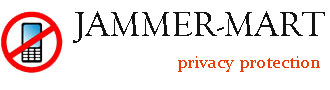Before installing the conference room wifi jammer, it is necessary to test the shielding effect. After testing, it can be determined whether the wifi signal jammer meets the shielding requirements of the entire conference room, and the number of wifi jammers required for this conference room can be determined.
Tools needed to test wifi jammers
Before testing the wifi jammer device, you need to prepare common tools such as screwdrivers, power strips, and ladders for the test, as well as the mobile phones of three different operators. If there are professional technicians on-site, professional testing equipment for the spectrum analyzer is also required.
During the test, find the nearest AC 220V power supply socket, then connect the power strip, and transfer the power strip to the location where the conference room wifi blocker is placed. The location of conference room should be placed as far as possible at both ends of the conference room by the window. If the site conditions are limited, it can also be placed directly on the conference table. Be careful not to place it directly on the ground. At this point, the entire conference room isolator can be energized and the switch turned on.

According to the conference room environment, select the other end of the conference room, or you can choose the position opposite to the conference room shielding device, and place the mobile phone on the table for 1-2 minutes. Check whether each frequency band of the masker signal is output normally. After the phone sits for 1-2 minutes, you can check whether there is a signal on the phone. If it shows no signal, it means that the phone has been blocked at this location. If it shows that there is a signal, you can try to make a call or access the Internet. If it cannot be used normally, it means that the number of signal bars displayed on the mobile phone is false. In fact, the mobile phone cannot complete the call and Internet access. If the mobile phone can be used normally If you make a phone call or access the Internet via data, it means that the phone is not blocked at this location. You need to move a little distance toward the blocker and repeat the above operations until the network is completely blocked.